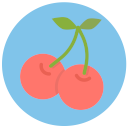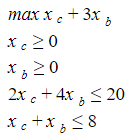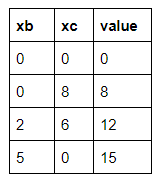Being a tech community member is a great experience and tech communities are a great way to describe a simple sociological phenomenon called “sorting”.
“Sorting” is a kind of behavior respecting which people just tend to spend their time with similar people (it can be a matter of economical status, ideology etc…) producing “segregation”. Schelling, an economist, first developed a model to formalize it.
According to Schelling’s model, people define a threshold (the percentage of people similar to them they want around) and just move away if the percentage of alike-people surrounding them is below that threshold. While people keep moving away, they induce other people to do the same in a “cascade effect” because their decisions affect others environment.
In this model, you have a percentage of unhappy people who want to change their location: they do this on a random basis and the algorithm just stops when the convergence to a percentage of 0 unhappy people is reached.
Now, an easy way to visualize how the model works is to use NetLogo, a simulation software. While running the simulation, NetLogo also keeps track of the percentage of unhappy people.
Setting up the simulation just produces a grid with a predefined density occupancy of people (90% in the following image).
Even if it is not explicitly pointed out, snooping into NetLogo simulation code it is possible to observe that in this “world” unhappy people who want to move away are marked with an “X”.
if visualization = "square-x" [ ifelse happy? [ set shape "square" ] [ set shape "X" ] ]Clicking the “go” button, the simulation starts until convergence is reached.
If you think about it, this result is quite counterintuitive: if someone only wants a 30% of people-alike around you can say that this person is pretty tolerant. Despite the micro-behaviour, the observable macro-behaviour leads to a really different conclusion (and that conclusion is somewhat…surprising!).
References:
- Wilensky, U. (1997). NetLogo Segregation model. http://ccl.northwestern.edu/netlogo/models/Segregation. Center for Connected Learning and Computer-Based Modeling, Northwestern University, Evanston, IL.
- Wilensky, U. (1999). NetLogo. http://ccl.northwestern.edu/netlogo/. Center for Connected Learning and Computer-Based Modeling, Northwestern University, Evanston, IL.